V1.15 Release (BEAST MODE)

UPDATE 05/25/2024
V1.15 software update has been released.
Latest Version V1.15
- Download - V.1.15 Legend Update for Windows
- Download - V.1.15 Beta Legend Update for MacOS
Beta versions, release notes, and video tutorials are listed below for more information about the Legend V1.15 software update.
UPDATE: 05/01/2024
Beta testing is complete and Nokta is currently working on finishing up some tweaks to V.1-14.2 You may stay on this version until Nokta releases the final V1-14 update in the next few weeks. We are not sure if they will name the update V1-14 (which will be confusing to folks) or something better suited like V1-15. We'll update this post with new information as it comes in, and send out email notifications to our subscribers shortly after the final version has been released and proves to be a stable update.
Beta Version 2
- Download - V.1.14.2 Legend Update for Windows Beta Version 2
- Download - V.1.14.2 Beta Legend Update for MacOS Beta Version 2
Beta Version 1
- Download - V.1.14 Legend Update for Windows Beta Version 1
- Download - V.1.14 Beta Legend Update for MacOS Beta Version 1
Use Beta Version 2 for the latest version. Updates made in beta version 2 are listed below after the video.
Nokta Legend website downloads page - https://www.noktadetectors.com/metal-detector/the-legend/
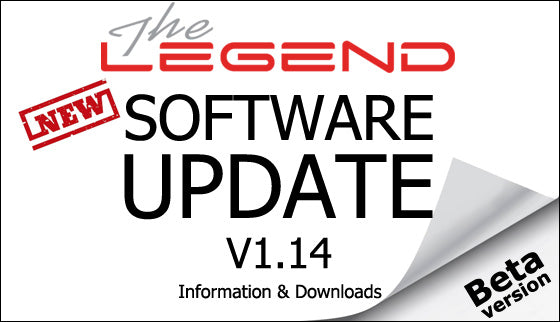
The update includes the following advancements:
1. Deep Target Identification (dt) feature has been added.
This feature allows non-ferrous deep targets, which are masked or detected as iron (ferrous), to be detected as non-ferrous.
To access this feature, select the Recovery Speed setting and press the pinpoint button. When you navigate with the right and left keys, the letters "dt" will appear on the right side of the screen. You can change the value of the dt setting between 1-6 by using the plus (+) and minus (-) buttons. When it is at 0, this feature is off. When you increase the value, the stability of the device may diminish. This feature can be used in all modes with both multi-frequency and single frequencies.
2. Beast mode has been added.
Very deep targets may have values close to the surrounding soil and therefore may not be detected. Beast mode allows you to detect targets at depths that cannot be detected in other modes.
This mode resets the ground balanced soil, allowing deep coins and large masses to be detected by the detector.
However, in this mode, targets at fringe depths may not give an ID or their ID may be unstable.
To use this feature, simply press the frequency key in Gold Field mode. Beast mode is indicated on the screen by the letters "bE" under the multi frequency symbol M.
3. Second ground balance feature added in Beast mode.
Due to its configuration, Beast mode may cause the device to give false signals to ground changes and mineralized/hot rocks. This may cause discomfort to the user during detection. Beast mode offers users a 2nd ground balance feature to overcome mineralized/hot rocks, red bricks and other ground changes in the surrounding environment that have different properties than the soil that’s been ground balanced. With the second ground balance, depending on the properties of the hot rock or brick, in some cases, complete silence can be achieved over these falsing targets. In other cases, a broken signal may be heard. Broken sounds indicate that the detected target is a mineralized/hot rock.
To use this feature, press the Ground Balance button to access the setting. Then, activate the 2nd ground balance feature by pressing the Frequency button. When the 2nd ground balance is activated, the number "2" appears on the screen above the letters Gb. You can perform the 2nd ground balance by pressing the pinpoint button. When Beast mode is selected, 1st and 2nd ground balancing can only be performed automatically. Manual ground balancing is not possible. You can switch from the 2nd ground balance to the first one by pressing the Frequency button again.
4. Ability to reset the 1st and 2nd ground balance settings in the Beast mode.
While Beast mode is selected, the ground balance value is reset by entering the ground balance menu and long pressing the up button. When the button is held down, the animation is shown on the screen. To reset the 2nd ground balance value, first activate the 2nd ground balance. Reset the 2nd ground balance value by pressing the up button again.
5. "Iron Rejection" feature in Beast mode.
Beast mode, like the Gold Field mode, produces signals for both non-ferrous and ferrous targets by changing the frequency of the sound according to the strength of the received signal. In order to distinguish ferrous targets, especially those closer to the surface, depending on the signal strength received from the ferrous target, the device emits a lower tone than that of the non-ferrous targets with the frequency varying according to the strength of the signal.
To access this feature, select the Recovery Speed setting and press the pinpoint button. The letters "Ir" will appear on the right side of the screen. You can change the value of the "Ir" setting between 1-5 by using the plus (+) and minus (-) keys. When it is at 0, this feature is off. When the value is increased, the probability of emitting a ferrous tone for deep non-ferrous targets increases.
It is recommended you restore your Legend to the factory defaults after the update has completed – this will remove any saved profiles so the updates can be applied properly.
To do so after powering the Legend on:
- Press the settings button once
- In the menu scroll over to profile icon (looks like a person) then hold down the pinpoint button until the screen reads Fd (Factory Default)
Press the setting button once more to exit the settings menu.
Video to help explain Beast Mode settings.
V1.14 Beta 2 Version (updates made)
1. When switching to Beast mode, All Metal discrimination pattern will be selected automatically. When switching from Beast mode back to Gold Field mode, the last selected discrimination pattern in Gold Field Mode will be restored.
2. Update in the Ground Balance Menu
a. When selecting between FerroCheck (FC) and Mineralization Indicator (GI), the 'FC' or 'GI' indicators displayed on the right side of the screen have been moved to the left.
b. The 'FC' or 'GI' indicators which remain on the screen until exiting the menu will be automatically cleared from the screen after 2 seconds.
c. When the Tracking feature is activated, the ground balance level flashes on the screen. In Beast mode, when the Ground Balance 2 is activated while the tracking feature is on, the ground balance level will be shown steady to avoid confusion.
3. General improvements have been made.
Once again - It is recommended you restore your Legend to the factory defaults after the update has completed – this will remove any saved profiles so the updates can be applied properly.
To do so after powering the Legend on:
- Press the settings button once
- In the menu scroll over to profile icon (looks like a person) then hold down the pinpoint button until the screen reads Fd (Factory Default)
Press the setting button once more to exit the settings menu.




Leave a comment